April 23 (Cointime) - Ether.Fi, a non-custodial liquid staking platform, has announced that it will be launching its mainnet during the week of May 1st. The platform's total locked volume (TVL) has surpassed 38 million US dollars.
Ether.Fi said it closed a $5.3 million fundraising round in Feburary, the round was co-led by North Island Ventures, Chapter One and Node Capital and included participation from BitMex founder Arthur Hayes.
gm, wen Mainnet?
— ether.fi (@ether_fi) April 21, 2023
Mainnet will be live the week of 5/1
Check out a sneak peak PRODUCT WALKTHROUGH to run a full node.👇 Screenshots are from a live product demo with our community.
🧵 pic.twitter.com/7soxpsPBR4
Read full thread:
Spinning up a Validator with EtherFi Step 1: Connect Wallet & Register Public Encryption Keys This means that you need to generate and upload your public key. The information will be used by the staker to encrypt the validator keys.
Step 2: Download the Appropriate Desktop App Select download. This will bring you to the GitHub repository. Download the desktop file. Once downloaded, go back to your browser's Ether Fi app page. Upload the *public key* to the widget.
Step 3: Generate the Public Key Enter 50 in the Number of Keys field. We are actively working on allowing this number to be higher. For every key you have, you’re allowed to make 1 bid. As a node operator, you’re allowed to spin up 1 validator for every key you generate.
Step 3: Generate the Public Key (Cont..)
If you want more than 50, you’ll have to create another wallet. This is a one-time registration.
Step 4: Generate the Keys.
The private keys are encrypted with this process. Select the Select Save Path to the file location. Once successful, you’ll see the screen “Generating Encyption Keys, and two green check marks above a white box that says “Finish.”
Step 4: Generate the Keys (cont.)
You should also have two files saved on your computer– the first file is the public key file (an array of test strings used to encrypt the file).
Step 5: Confirm Transaction in Wallet
If the upload is successful, a prompt in the wallet will ask you to confirm the transaction.
Step 6: The Bidding
Once the keys have been uploaded, you will be prompted with a screen of bids on the EtherFi app screen. The bids mean that a node operator is willing to run a validator, and the ETH represents how much ETH that operator is willing to put up to run a validator
Step 6: The Bidding (cont.)
The auction's highest bid is the person who wins the right to stake the ETH. Once a bid is made by a node operator, it will populate in the upper right-hand corner. You can cancel an active bid.
This is the end from a node operator's perspective.
Step 7: From the Staker’s Perspetive
Now, switching to the staker’s perspective. Let’s pretend that we have 32ETH (a degen can dream).
Connect to the staker wallet.
Step 8: Deposit ETH
You can now deposit your ETH with the wallet that has the equivalent of 32 ETH.
You have two options here.
Option 1: Selecting a Node Operator
We have a selection of node operating proprietors. If you have a preferred company or have a preference/ deal in place as an institutional investor, you will be able to stake with them.
(Option 2): Highest Bid
The auction process is a way for us to decentralize the auction. Anyone with 32 ETH can become a node operator once they set up some servers. Only the stakers or the node operator will have the right to get ETH from this contract.
Step 9: Download Staked Info File
Now that we’ve been matched with a node operator go back to the auction tab. You will see that the bid was won.
Step 9) (cont.)
Select Stake from the tabs at the top. Download the Staked Info File.
The staked file contains:
1. Validator ID (The internal index we store for on-chain mapping)
2. Public Key
3. Withdraw safe (allows you to generate withdraw credentials)
Step 10: Upload Stake Info File & Press Proceed
Now it’s time to save the Stake Info File. Once uploaded, press proceed. Then select Generate Mnemonic.
Step 11: Save the Mnemonic
Write down your Mnemonic key in a trusted place! You will then be prompted to enter a password to encrypt the validator keys.
In the backend, we will generate a validator key using the credentials that were specified in the staking profile.
Step 12: Stake Request
Upload the Stake Request File.
Step 13: Download the Keys as a Node Operator
Ensure you’re in the node operator wallet. Select the dashboard tab at the top of the screen. Click the three vertically stacked periods and select download keys.
Step 14: Decrypt Validator Key
Select the Decrypt option from the Node Operator tab at the top right-hand corner. Select the encrypted validator key from your saved files. Put in the password that was created in the generate keys tab.
Step 15: Finished!
The process is now finished. Your validator is running at this point. Rewards are being accumulated. If you go back to the dApp, the state will be running (once the node operator starts spinning it up and the keys are uploaded), the state will be running.
If you made it this far, give yourself a pat on the back, and join our discord, you really care about the network, and we'd love to have you in our community as we launch :)
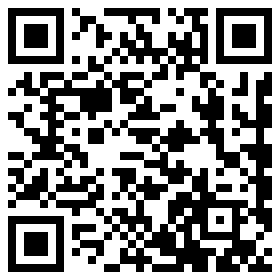

All Comments